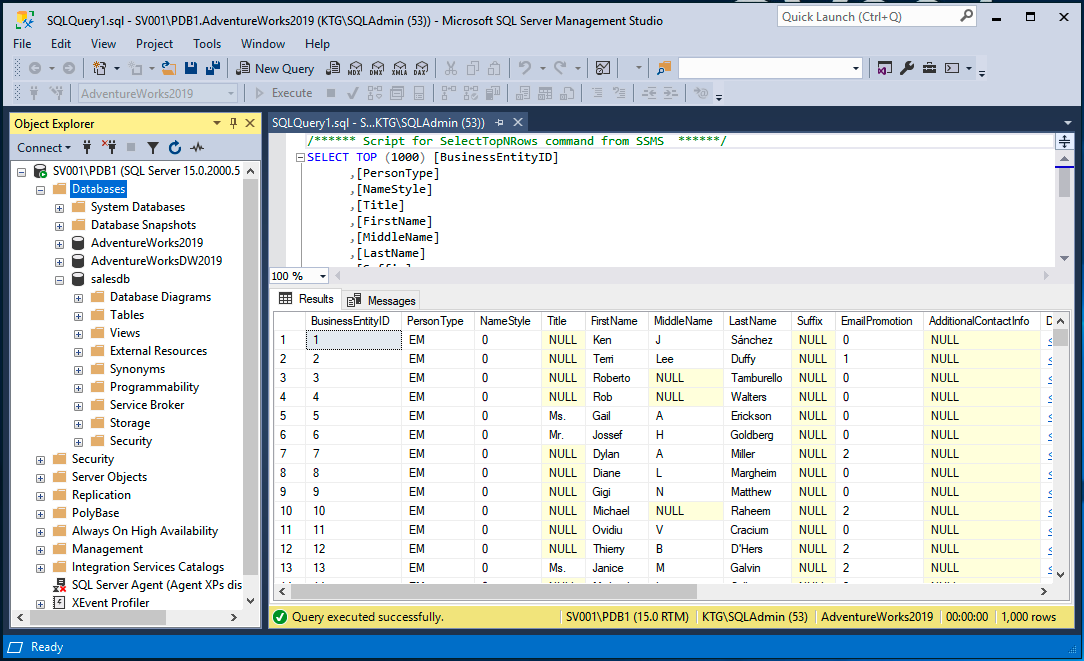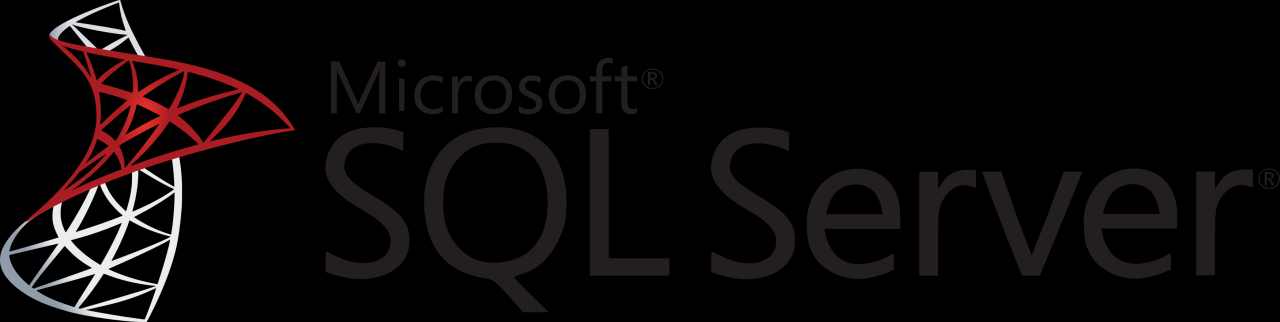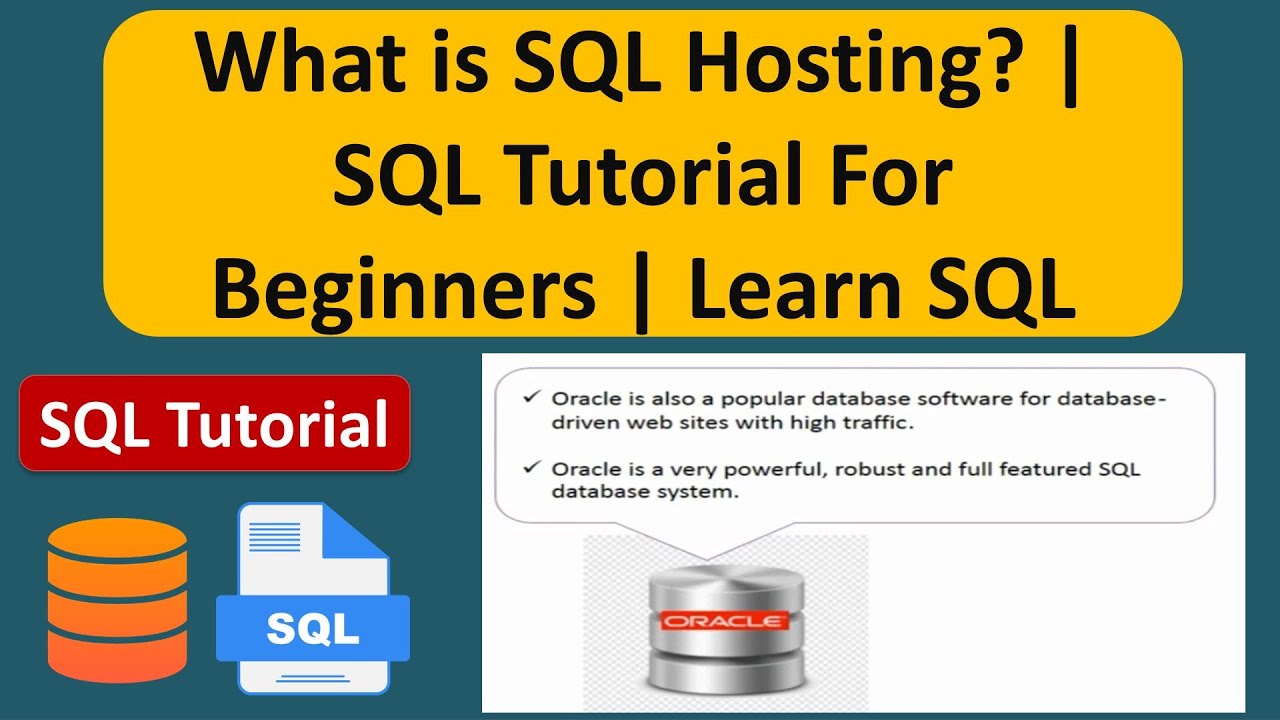SQL Server 2017 Express, a free and lightweight edition of Microsoft’s robust database management system, empowers developers and small businesses with a powerful tool for managing and analyzing data. Its intuitive interface and comprehensive features make it a popular choice for building applications, storing website data, and managing small-scale projects.
SQL Server 2017 Express offers a range of capabilities, including data storage, retrieval, manipulation, and reporting. It supports various data types, provides tools for creating complex queries, and enables users to enforce data integrity through constraints. Its user-friendly interface allows for seamless database administration, making it accessible to users with varying levels of technical expertise.
Introduction to SQL Server 2017 Express
SQL Server 2017 Express is a free, lightweight edition of Microsoft’s SQL Server database management system. It is designed for developers and small businesses that require a reliable and robust database platform without the need for the full-featured enterprise editions.
This edition provides a comprehensive set of features for managing and querying data, including support for relational databases, data warehousing, and business intelligence.
Key Features of SQL Server 2017 Express
SQL Server 2017 Express offers a wide range of features to cater to the needs of developers and small businesses. Some of the key features include:
- Relational Database Management System (RDBMS): SQL Server Express is a relational database management system that allows users to store, manage, and query data in tables with relationships between them.
- Transact-SQL (T-SQL): This is the primary language used for interacting with SQL Server databases. It allows users to create, modify, and query data, as well as manage database objects.
- Data Types: SQL Server Express supports a wide range of data types, including numeric, text, date, and time, allowing for efficient data storage and retrieval.
- Stored Procedures: These are pre-compiled sets of T-SQL statements that can be executed with a single call, improving performance and security.
- Triggers: Triggers are special stored procedures that are automatically executed in response to specific events, such as data modification or insertion.
- Data Backup and Recovery: SQL Server Express provides tools for backing up and restoring databases, ensuring data integrity and availability.
- Security Features: SQL Server Express includes features like user authentication, role-based access control, and data encryption to protect sensitive information.
- Reporting Services: SQL Server Express includes a basic version of Reporting Services, allowing users to create reports and dashboards based on data stored in the database.
Target Audience for SQL Server 2017 Express
SQL Server 2017 Express is specifically targeted towards:
- Developers: It provides a free and easy-to-use platform for developing and testing applications that require database connectivity.
- Small Businesses: This edition is ideal for small businesses that need a reliable and affordable database solution to manage their data.
- Students and Educators: SQL Server Express is a valuable tool for learning and teaching database concepts and technologies.
- Hobbyists and Personal Projects: It offers a powerful and free option for managing data for personal projects and hobbies.
Comparison with Other Editions of SQL Server
SQL Server 2017 Express is a free edition of SQL Server, while other editions like Standard, Enterprise, and Developer come with additional features and capabilities. Here’s a comparison of SQL Server 2017 Express with other editions:
| Feature | SQL Server 2017 Express | SQL Server 2017 Standard | SQL Server 2017 Enterprise |
|---|---|---|---|
| Database Size Limit | 10GB | Unlimited | Unlimited |
| Number of Processors | 1 | 4 | Unlimited |
| Memory Limit | 1GB | 128GB | Unlimited |
| Advanced Features | Limited | Extensive | Extensive |
| Price | Free | Paid | Paid |
The table highlights that SQL Server 2017 Express is a lightweight edition with limitations on database size, processor count, and memory usage. It also offers limited advanced features compared to Standard and Enterprise editions. However, it is a free and powerful option for developers and small businesses with basic database needs.
Installation and Configuration
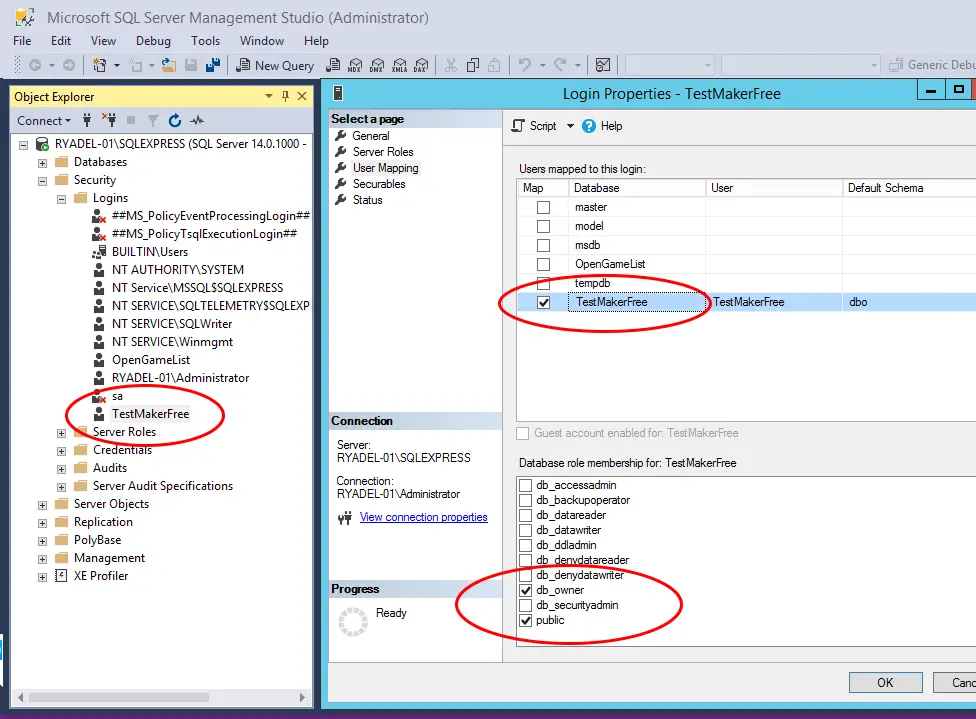
Installing and configuring SQL Server 2017 Express is a straightforward process. This section provides a step-by-step guide to setting up SQL Server 2017 Express, highlighting the various configuration options available during the installation. It also covers the essential aspects of setting up database security and user accounts.
Installation Steps
The installation process involves downloading the SQL Server 2017 Express installer and following a series of guided steps.
- Download the installer: Download the SQL Server 2017 Express installer from the Microsoft website. Ensure you choose the correct version for your operating system (Windows or Linux).
- Run the installer: Run the installer file and follow the on-screen instructions.
- Choose installation options: Select the desired installation options. You can choose a default installation or customize the installation based on your needs. For example, you can select the features you want to install, the location of the installation files, and the authentication mode.
- Configure instance name: Provide a unique name for the SQL Server instance. The default instance name is “MSSQLSERVER.” If you want to install multiple instances, you can provide different names for each instance.
- Configure database engine settings: Configure the database engine settings, such as the data directory, log directory, and recovery model.
- Configure security settings: Configure the security settings, including the user accounts, logins, and permissions. You can create new user accounts or use existing Windows user accounts for database access.
- Start the SQL Server service: Once the installation is complete, start the SQL Server service to access the database.
Configuration Options
During installation, you can customize various aspects of SQL Server 2017 Express based on your specific needs and requirements.
- Features: Select the features you want to install, such as the database engine, SQL Server Management Studio, and Analysis Services.
- Instance Name: Assign a unique name to the SQL Server instance. The default instance name is “MSSQLSERVER.” If you need multiple instances, each instance should have a distinct name.
- Authentication Mode: Choose between Windows Authentication and SQL Server Authentication. Windows Authentication uses Windows user accounts for database access, while SQL Server Authentication requires creating specific SQL Server logins.
- Data and Log Directories: Specify the locations for storing database files and transaction logs.
- Recovery Model: Select the recovery model for the database, which determines how data is backed up and recovered.
- Collation: Configure the collation settings for the database, which defines the sorting rules and character sets used for data.
Database Security and User Accounts
Database security is crucial for protecting your data. Setting up appropriate user accounts and permissions is essential for controlling access to the database.
- Create User Accounts: Create user accounts for individuals or groups who need access to the database. Each user account should have a unique username and password.
- Assign Permissions: Grant specific permissions to user accounts, allowing them to perform certain actions, such as reading, writing, or modifying data.
- Roles: Assign users to predefined roles, such as “db_owner,” “db_datareader,” or “db_datawriter,” which provide predefined sets of permissions.
- Logins: Create logins for user accounts that are not part of the Windows domain. Logins provide authentication and authorization for SQL Server access.
- Auditing: Enable auditing to track user activity and identify potential security breaches.
Database Management
Database management is the core of working with SQL Server. It involves creating, organizing, and maintaining databases to store and manage your data efficiently. This section will guide you through the essential aspects of database management in SQL Server 2017 Express.
Creating Databases
Creating a database is the first step in storing and managing your data. Here’s how to create a database in SQL Server 2017 Express:
1. Open SQL Server Management Studio (SSMS).
2. Connect to your SQL Server instance.
3. Expand the Databases node in the Object Explorer.
4. Right-click on Databases and select “New Database.”
5. In the “New Database” dialog box, specify the database name, location, and other options.
6. Click “OK” to create the database.
Managing Databases, Sql server 2017 express
Once you’ve created a database, you can manage its properties and settings. This includes:
* Renaming the database: Right-click on the database in Object Explorer and select “Rename.”
* Modifying database properties: Right-click on the database and select “Properties.”
* Attaching or detaching databases: You can attach existing databases or detach them from the server.
* Backing up and restoring databases: Regular backups are crucial for data recovery. You can use the “Tasks” menu in Object Explorer to perform backups and restores.
Defining Tables
Tables are the fundamental building blocks of a database. They organize data into rows and columns. To define a table, you need to:
1. Specify the table name.
2. Define the columns, including their data types and constraints.
Here’s an example of creating a table named “Customers” with columns for “CustomerID,” “FirstName,” “LastName,” and “Email”:
“`sql
CREATE TABLE Customers (
CustomerID INT PRIMARY KEY,
FirstName VARCHAR(50),
LastName VARCHAR(50),
Email VARCHAR(100)
);
“`
Defining Columns and Data Types
Columns represent the different attributes or fields within a table. Each column must have a specific data type that defines the kind of data it can store. Common data types include:
* INT: Integer values
* VARCHAR: Variable-length character strings
* DATETIME: Date and time values
* DECIMAL: Decimal numbers
* BIT: Boolean values (true or false)
Inserting Data
To add data to a table, you use the `INSERT` statement. Here’s an example of inserting data into the “Customers” table:
“`sql
INSERT INTO Customers (CustomerID, FirstName, LastName, Email)
VALUES (1, ‘John’, ‘Doe’, ‘[email protected]’);
“`
Updating Data
To modify existing data in a table, you use the `UPDATE` statement. Here’s an example of updating the email address for a customer:
“`sql
UPDATE Customers
SET Email = ‘[email protected]’
WHERE CustomerID = 1;
“`
Deleting Data
To remove data from a table, you use the `DELETE` statement. Here’s an example of deleting a customer from the “Customers” table:
“`sql
DELETE FROM Customers
WHERE CustomerID = 1;
“`
Querying Data
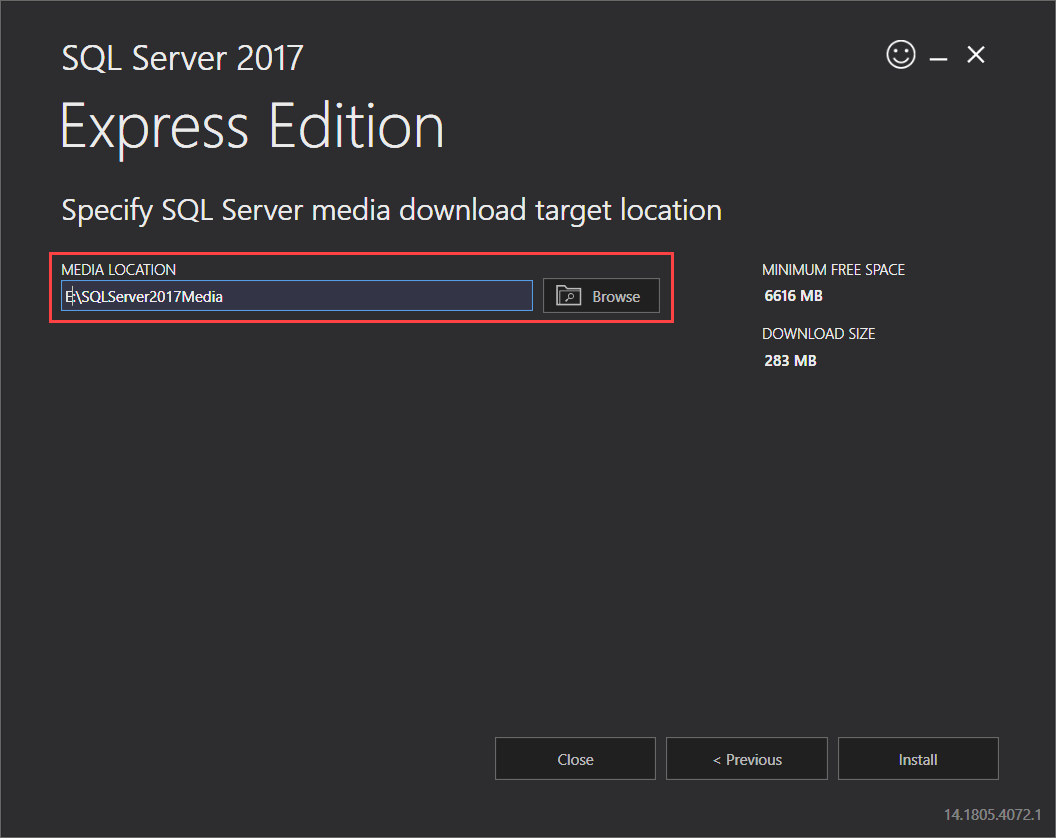
Querying data is a fundamental aspect of working with SQL Server. It allows you to retrieve specific information from your database tables based on your requirements. SQL provides a powerful and flexible language for querying data, enabling you to extract insights and perform analysis.
Basic SELECT Queries
Basic SELECT queries are the foundation of data retrieval in SQL. They allow you to retrieve data from one or more tables based on specific conditions.
Here’s a basic example of a SELECT query:
SELECT * FROM Customers;
This query retrieves all columns (*) from the “Customers” table.
You can also specify specific columns to retrieve:
SELECT CustomerID, FirstName, LastName FROM Customers;
This query retrieves only the “CustomerID”, “FirstName”, and “LastName” columns from the “Customers” table.
Filtering Data with WHERE Clause
The WHERE clause allows you to filter data based on specific conditions. This helps you retrieve only the relevant data you need.
For example, to retrieve customers from a specific city:
SELECT * FROM Customers WHERE City = ‘New York’;
This query retrieves all rows from the “Customers” table where the “City” column is equal to “New York”.
Joining Tables
Joining tables is a crucial technique for combining data from multiple tables based on a common relationship. SQL Server supports various types of joins:
- INNER JOIN: Returns rows where there is a match in both tables based on the join condition.
- LEFT JOIN: Returns all rows from the left table and matching rows from the right table.
- RIGHT JOIN: Returns all rows from the right table and matching rows from the left table.
- FULL JOIN: Returns all rows from both tables, including rows with no match in the other table.
For instance, to retrieve customer details along with their orders:
SELECT c.CustomerID, c.FirstName, c.LastName, o.OrderID, o.OrderDate
FROM Customers c
INNER JOIN Orders o ON c.CustomerID = o.CustomerID;
This query uses an INNER JOIN to retrieve customer information from the “Customers” table and order information from the “Orders” table, where the “CustomerID” column is common in both tables.
Aggregate Functions
Aggregate functions operate on groups of rows to calculate summary statistics. Some commonly used aggregate functions include:
- COUNT(): Counts the number of rows.
- SUM(): Calculates the sum of values.
- AVG(): Calculates the average of values.
- MAX(): Returns the maximum value.
- MIN(): Returns the minimum value.
For example, to find the total number of orders:
SELECT COUNT(*) AS TotalOrders FROM Orders;
This query uses the COUNT() function to count the total number of rows in the “Orders” table.
Grouping Data with GROUP BY
The GROUP BY clause allows you to group rows based on one or more columns and apply aggregate functions to each group.
For example, to find the total number of orders per customer:
SELECT c.CustomerID, COUNT(*) AS TotalOrders
FROM Customers c
INNER JOIN Orders o ON c.CustomerID = o.CustomerID
GROUP BY c.CustomerID;
This query groups rows based on the “CustomerID” column and uses the COUNT() function to calculate the total number of orders for each customer.
Data Integrity and Security
Data integrity and security are crucial aspects of any database system, especially in SQL Server 2017 Express. Maintaining data integrity ensures accuracy, consistency, and reliability, while security safeguards the database and its sensitive information from unauthorized access or malicious attacks.
Constraints
Constraints are rules that enforce data integrity by limiting the type of data that can be stored in a table. They help prevent data inconsistencies, ensure data validity, and maintain the integrity of the database.
- Primary Key Constraint: This constraint ensures that each row in a table has a unique identifier. It prevents duplicate entries and maintains the consistency of the data.
- Foreign Key Constraint: This constraint establishes a relationship between two tables by referencing a primary key in another table. It ensures data integrity by maintaining consistency across related tables.
- Check Constraint: This constraint defines a rule that the data in a column must satisfy. It helps validate data and ensure that it meets specific criteria.
- Unique Constraint: This constraint ensures that a column or set of columns has unique values. It prevents duplicate entries within a specific column or set of columns.
- Not Null Constraint: This constraint ensures that a column cannot contain null values. It prevents missing data and ensures that all required fields are filled.
Security Features
SQL Server 2017 Express offers a range of security features to protect the database and its data. These features include:
- Logins and Users: SQL Server uses logins to authenticate users attempting to access the database. Users are then assigned roles that define their permissions and access levels within the database.
- Roles: Roles are predefined sets of permissions that grant users access to specific database objects or actions. This simplifies user management and helps ensure consistent security policies.
- Permissions: Permissions define the actions that users are allowed to perform on database objects, such as tables, views, and stored procedures. They provide granular control over data access.
- Auditing: SQL Server auditing tracks database events and actions performed by users. This helps monitor database activity, identify potential security threats, and ensure compliance with security policies.
- Encryption: SQL Server supports encryption for data at rest and in transit. Encrypting data helps protect sensitive information from unauthorized access, even if the database server is compromised.
Best Practices for Securing Database Access and Data
- Use Strong Passwords: Implement strong passwords for all logins and user accounts. Strong passwords should be at least 12 characters long, include a mix of uppercase and lowercase letters, numbers, and special characters.
- Limit User Permissions: Grant only the minimum permissions required for users to perform their job functions. This principle of least privilege helps minimize the impact of a security breach.
- Enable Auditing: Configure auditing to track database events and actions. This provides valuable information for monitoring database activity, detecting suspicious behavior, and investigating security incidents.
- Regularly Patch and Update: Keep the SQL Server instance up-to-date with the latest security patches and updates. This helps mitigate vulnerabilities and protect the database from known attacks.
- Secure Network Access: Restrict network access to the SQL Server instance and only allow authorized users and applications to connect.
- Use Encryption: Encrypt sensitive data at rest and in transit. This helps protect data from unauthorized access, even if the database server is compromised.
Epilogue: Sql Server 2017 Express
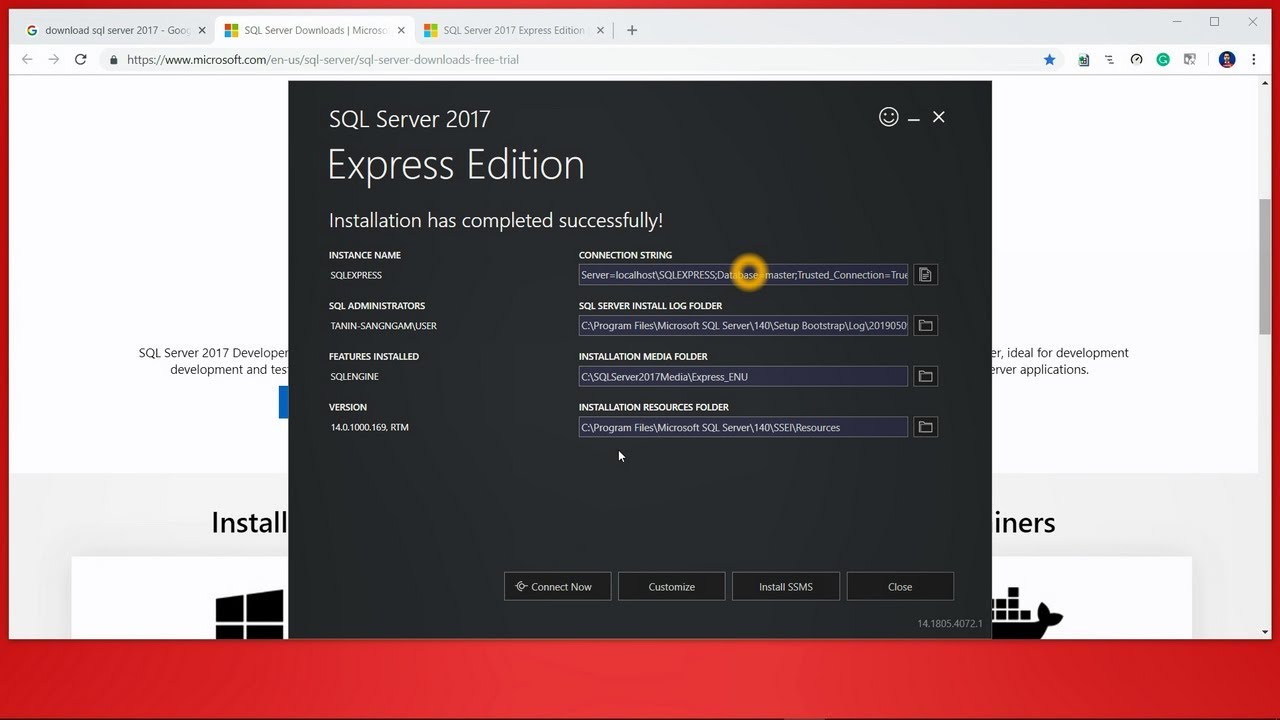
SQL Server 2017 Express stands as a valuable resource for individuals and organizations seeking a reliable and feature-rich database solution. Its intuitive interface, robust features, and scalability make it suitable for a wide range of applications, from small-scale projects to enterprise-level deployments. Whether you’re a developer building a website, a small business owner managing customer data, or a data analyst exploring trends, SQL Server 2017 Express provides a comprehensive platform for managing and analyzing information effectively.
SQL Server 2017 Express is a free and compact version of Microsoft’s SQL Server database platform, perfect for small-scale projects or learning purposes. While it lacks some of the advanced features found in its enterprise counterparts, it can still handle a decent workload.
If you’re looking to enhance security and control access to your data, you might consider integrating it with a dedicated “secret server” like the one found at this link , which can provide an extra layer of protection for your sensitive information.
SQL Server 2017 Express, despite its limitations, remains a solid choice for those seeking a reliable and free database solution.