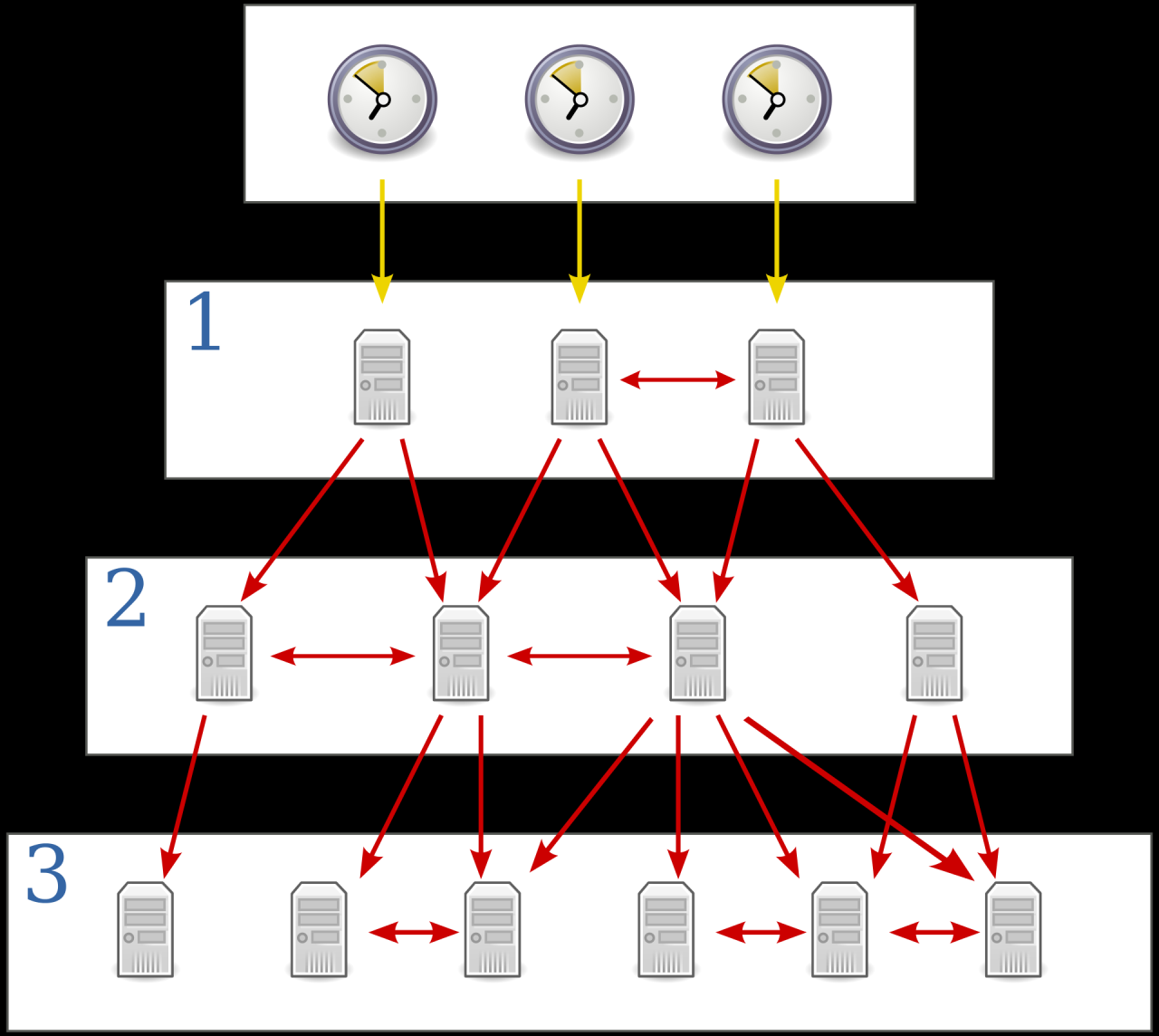DHCP server, the unsung hero of network management, plays a crucial role in seamlessly assigning IP addresses to devices, enabling them to communicate on the network. This dynamic protocol ensures efficient and automatic address allocation, eliminating the need for manual configuration. Imagine a world without DHCP, where every device would require a unique IP address, a daunting task for even small networks.
The DHCP server operates like a central registry, handing out IP addresses to devices as they join the network, ensuring each device has a unique identifier. This dynamic process allows for flexibility and scalability, making network management a breeze.
DHCP Server Fundamentals
In the realm of computer networking, a DHCP server plays a crucial role in simplifying network administration by automatically assigning IP addresses to devices. This eliminates the need for manual configuration, making network setup and management more efficient.
DHCP Protocol and its Purpose
The Dynamic Host Configuration Protocol (DHCP) is a network protocol that enables the automatic assignment of IP addresses and other network configuration parameters to devices on a network. The primary purpose of DHCP is to streamline network management by:
- Automating IP address assignment: DHCP servers automatically assign IP addresses to devices upon connection to the network, eliminating the need for manual configuration.
- Centralized configuration: DHCP servers act as a central point for managing network configuration parameters, such as IP addresses, subnet masks, default gateways, and DNS server addresses.
- IP address recycling: When a device disconnects from the network, its IP address is released back to the DHCP server pool, allowing it to be assigned to another device.
- Simplified network administration: DHCP simplifies network management by automating tasks, reducing the need for manual intervention.
DHCP Server IP Address Assignment Process
The DHCP server assigns IP addresses to devices through a well-defined process:
- DHCP Discover: When a device connects to a network, it broadcasts a DHCP Discover message requesting an IP address.
- DHCP Offer: The DHCP server receives the DHCP Discover message and responds with a DHCP Offer message, proposing an IP address from its available pool.
- DHCP Request: The device receives the DHCP Offer message and sends a DHCP Request message to the server, confirming its acceptance of the offered IP address.
- DHCP Acknowledgement: The DHCP server receives the DHCP Request message and sends a DHCP Acknowledgement (DHCPACK) message, confirming the assignment of the IP address to the device.
The DHCP server assigns the IP address to the device for a specified lease period. When the lease expires, the device must renew its IP address by sending a DHCP Request message to the server.
DHCP Server Architecture

A DHCP server is a crucial component in any network, facilitating the automatic assignment of IP addresses to devices. Understanding its architecture is essential for effective network management and troubleshooting.
DHCP Server Components
The DHCP server comprises several key components that work together to manage IP address allocation.
- DHCP Server Database: This database stores information about all available IP addresses within the network, including their current status (available or assigned). It also contains information about other DHCP-related settings, such as lease times and IP address ranges.
- DHCP Server Service: This service is responsible for processing DHCP requests from clients and responding with appropriate IP addresses. It also handles other DHCP-related tasks, such as renewing leases and releasing IP addresses.
- DHCP Server Configuration: This refers to the settings that define how the DHCP server operates. This includes specifying IP address ranges, lease times, and other parameters. These settings are typically configured through a graphical user interface or command-line interface.
DHCP Server and DHCP Relay Agent
A DHCP relay agent acts as a bridge between clients and a DHCP server located on a different network segment. It receives DHCP requests from clients on a local network and forwards them to the DHCP server on a different network. The DHCP server then responds to the client’s request through the relay agent.
DHCP Server Configuration Process
Configuring a DHCP server involves several steps to ensure proper IP address allocation.
- Define the IP Address Range: The first step is to define the range of IP addresses that the DHCP server will manage. This range should be within the network’s subnet and should not overlap with any statically assigned IP addresses.
- Set the Lease Time: The lease time defines how long a client can use an IP address before it needs to renew the lease. The lease time can be set to a specific duration or can be configured to use a default value.
- Configure the DHCP Server Options: DHCP servers can provide additional information to clients, such as DNS server addresses, default gateway addresses, and other network settings. These options are typically configured in the DHCP server’s configuration file.
- Configure the DHCP Server for Network Security: Security measures can be implemented to prevent unauthorized access to the DHCP server. This can include setting up access control lists (ACLs) and using strong passwords for the server’s administrator account.
DHCP Server Configuration
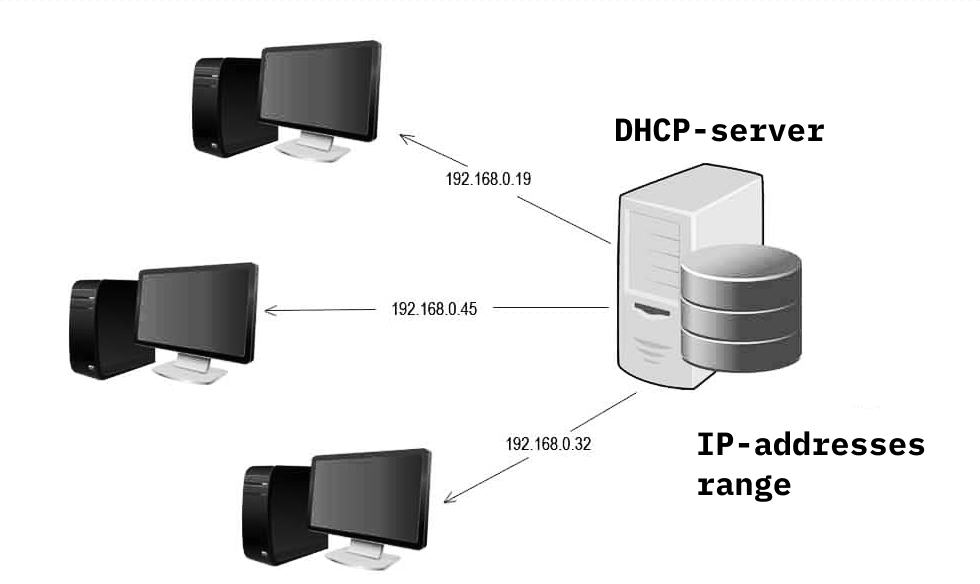
Configuring a DHCP server involves setting up the server to manage IP addresses, define network parameters, and assign them to clients. This process is crucial for seamless network operation, enabling devices to connect and communicate efficiently.
Best Practices for DHCP Server Configuration
Optimizing your DHCP server configuration enhances network performance and security. Here are some best practices to consider:
- Use a dedicated DHCP server: This ensures optimal performance and security, preventing conflicts with other services running on the same machine.
- Implement a well-defined scope: A scope defines the range of IP addresses the server can assign, making it easier to manage and prevent address exhaustion. Ensure the scope is large enough to accommodate future growth.
- Configure a default gateway: This allows clients to access external networks and communicate with other devices beyond the local network.
- Set a reasonable lease time: The lease time determines how long a client can hold an IP address before it needs to renew. A shorter lease time helps in quicker address recovery but might cause frequent renewals, while a longer lease time provides stability but might result in slower address recovery.
- Enable DHCP failover: This ensures continuous IP address assignment even if the primary DHCP server becomes unavailable, providing redundancy and high availability.
- Implement security measures: This includes restricting access to the DHCP server, using strong passwords, and enabling authentication to prevent unauthorized configuration changes.
Key DHCP Server Settings
The table below Artikels essential DHCP server settings and their purpose:
| Setting | Description |
|---|---|
| Scope Name | A descriptive name for the DHCP scope, making it easier to identify and manage. |
| Start Address | The first IP address in the range of addresses that the server can assign. |
| End Address | The last IP address in the range of addresses that the server can assign. |
| Subnet Mask | Defines the network mask for the subnet, indicating which part of the IP address identifies the network and which part identifies the host. |
| Default Gateway | The IP address of the router that connects the local network to the external network. |
| DNS Server | The IP address of the DNS server, responsible for resolving domain names to IP addresses. |
| Lease Duration | The time for which a client can hold an IP address before needing to renew it. |
| Option 82 (Relay Agent Information) | Provides information about the network location of the client, enabling the DHCP server to assign appropriate IP addresses. |
Common DHCP Server Configurations
Here are some common DHCP server configurations based on typical network scenarios:
- Small office network: A single DHCP server can handle IP address assignment for all devices within the network. The configuration would include a single scope with a range of IP addresses, a default gateway, DNS server address, and a lease duration suitable for the network size.
- Large enterprise network: A large network might require multiple DHCP servers to handle the workload and ensure high availability. The configuration would involve multiple scopes, each covering a specific subnet or department, with DHCP failover enabled for redundancy.
- Virtualized environment: In a virtualized environment, DHCP servers can be deployed as virtual machines, offering flexibility and scalability. The configuration would need to consider the specific requirements of the virtualized environment, including network segmentation and security.
DHCP Server Scope and Subnets
A DHCP server utilizes scopes and subnets to efficiently manage IP address allocation within a network. Scopes define the range of IP addresses that a DHCP server can assign, while subnets divide a network into smaller, manageable segments.
Scope and Subnet Relationship
A scope is a collection of IP addresses that are available for assignment to clients on a network. A subnet, on the other hand, is a logical division of a network into smaller, independent segments. A scope is typically associated with a specific subnet, allowing the DHCP server to allocate IP addresses only within that subnet.
DHCP Server Configuration with Multiple Scopes
To effectively manage IP address allocation across different network segments, you can configure a DHCP server with multiple scopes. Each scope represents a distinct subnet and has its own set of IP address ranges and other settings.
Example
Imagine a company with two departments: Sales and Marketing. The Sales department operates on subnet 192.168.1.0/24, while the Marketing department is on subnet 192.168.2.0/24. You can create two scopes on your DHCP server, one for each department.
- Sales Scope: This scope would have an IP address range of 192.168.1.10 to 192.168.1.100, with a subnet mask of 255.255.255.0.
- Marketing Scope: This scope would have an IP address range of 192.168.2.10 to 192.168.2.100, also with a subnet mask of 255.255.255.0.
Importance of Subnet Masks and IP Address Ranges
Subnet masks are crucial for defining the network portion of an IP address and identifying the host portion. In the example above, the subnet mask 255.255.255.0 indicates that the first three octets of the IP address represent the network, while the last octet is the host. This ensures that IP addresses within the same subnet can communicate with each other, while addresses in different subnets cannot.
IP address ranges are used to specify the available addresses within a scope. The range should be large enough to accommodate the expected number of clients on the subnet but should also leave enough room for future expansion.
Benefits of Multiple Scopes
- Improved Security: By separating networks into smaller segments, you can limit the impact of security breaches. If one subnet is compromised, the other subnets will remain unaffected.
- Enhanced Network Performance: Subnets reduce network traffic by directing communication only within the specific subnet. This improves overall network performance and reduces latency.
- Simplified Network Management: Multiple scopes make it easier to manage IP addresses and troubleshoot network issues. You can isolate problems to specific subnets, simplifying the debugging process.
DHCP Server Troubleshooting
Troubleshooting DHCP server issues is essential for ensuring smooth network operations. Identifying and resolving DHCP problems can be challenging, but with the right tools and techniques, you can efficiently diagnose and fix common issues.
Common DHCP Server Issues
DHCP server issues can manifest in various ways, impacting network connectivity and device access. Common issues include:
- IP Address Exhaustion: Occurs when all available IP addresses within a DHCP scope are assigned, preventing new devices from obtaining IP addresses.
- DHCP Server Unreachable: Devices fail to obtain IP addresses because they cannot communicate with the DHCP server.
- DHCP Server Configuration Errors: Incorrectly configured DHCP server settings, such as IP address ranges, subnet masks, or DNS server information, can lead to connectivity problems.
- DHCP Lease Conflicts: When two or more devices are assigned the same IP address, leading to network collisions and connectivity issues.
- DHCP Relay Agent Issues: Problems with DHCP relay agents, which forward DHCP requests between subnets, can disrupt IP address allocation.
Diagnostic Tools and Techniques
Several diagnostic tools and techniques can help troubleshoot DHCP server problems:
- Network Monitoring Tools: Network monitoring tools like Wireshark and tcpdump capture and analyze network traffic, allowing you to identify DHCP requests and responses and diagnose communication issues.
- DHCP Server Logs: Examining DHCP server logs provides valuable insights into DHCP server activity, including successful and failed requests, configuration changes, and error messages.
- IP Configuration Utilities: Tools like ipconfig (Windows) and ifconfig (Linux/macOS) display the IP address configuration of network interfaces, revealing whether a device has obtained an IP address from the DHCP server.
- Ping Tests: Pinging the DHCP server from a device helps determine if the server is reachable and if there are network connectivity issues.
Common DHCP Error Messages and Solutions
DHCP server error messages provide clues to identify and resolve DHCP problems. Here are some common error messages and their solutions:
- “DHCP Server Not Responding”: This error indicates that the DHCP server is not responding to DHCP requests. Check the DHCP server’s network connectivity, ensure it’s running, and verify its configuration.
- “Unable to Contact DHCP Server”: Similar to the previous error, this indicates a communication issue between the device and the DHCP server. Check network connectivity, ensure the DHCP server is reachable, and verify the DHCP server’s configuration.
- “IP Address Conflict”: This error occurs when two or more devices are assigned the same IP address. Check for duplicate IP addresses in the DHCP scope, release and renew IP addresses on conflicting devices, or manually assign unique IP addresses.
- “DHCP Server Out of Addresses”: This error indicates that all available IP addresses in the DHCP scope have been assigned. Expand the DHCP scope by adding more IP addresses or reduce the number of devices requesting IP addresses.
DHCP Server Alternatives
While DHCP is the most common method for IP address allocation in networks, it’s not the only option. Several alternatives exist, each with its own set of advantages and disadvantages. Understanding these alternatives is crucial for choosing the best method for your specific network needs.
Static IP Address Allocation
Static IP address allocation is a method where each device on a network is manually assigned a fixed IP address. This method eliminates the need for a DHCP server and provides greater control over IP address assignments.
- Advantages:
- Increased security by preventing unauthorized devices from obtaining IP addresses.
- Improved network performance by eliminating the overhead associated with DHCP requests.
- Predictable and consistent IP addressing, which is essential for certain applications.
- Disadvantages:
- Time-consuming and labor-intensive, especially for large networks.
- Difficult to manage IP address changes as devices are added or removed.
- Requires detailed knowledge of IP addressing and network configuration.
Static IP addressing is often used in small, well-defined networks where devices are rarely added or removed. It is also commonly used for critical servers and network devices that require predictable and consistent IP addresses.
Automatic Private IP Addressing (APIPA)
APIPA is a feature built into Windows operating systems that allows devices to automatically assign themselves a private IP address if they fail to obtain an IP address from a DHCP server.
- Advantages:
- Enables devices to communicate with each other on the local network even if a DHCP server is unavailable.
- Provides a temporary solution for connectivity issues until a DHCP server can be configured.
- Disadvantages:
- Limited functionality as devices with APIPA addresses cannot communicate with devices on other networks.
- IP addresses assigned by APIPA are not guaranteed to be unique, which can lead to conflicts.
- Not a long-term solution for IP address allocation.
APIPA is primarily used as a temporary workaround for network connectivity issues and should not be relied upon as a permanent IP address allocation method.
Zero Configuration Networking (Zeroconf)
Zeroconf is a suite of protocols that enables devices on a local network to automatically configure themselves without requiring a central server.
- Advantages:
- Simplifies network configuration by eliminating the need for manual IP address assignments.
- Allows devices to join the network without requiring administrator intervention.
- Supports automatic service discovery, enabling devices to locate and connect to each other.
- Disadvantages:
- Limited functionality compared to DHCP, as it does not support features such as IP address reservations or lease times.
- May not be compatible with all devices and operating systems.
- Can lead to address conflicts if multiple devices attempt to use the same IP address.
Zeroconf is often used in small home networks or for ad-hoc networking scenarios where simplicity and ease of use are paramount.
Network Address Translation (NAT)
NAT is a technique that allows multiple devices on a private network to share a single public IP address.
- Advantages:
- Conserves public IP addresses, which are a scarce resource.
- Enhances security by hiding private network devices from the internet.
- Disadvantages:
- Can introduce performance overhead due to the translation process.
- May complicate network troubleshooting due to the multiple layers of addressing.
- Can make it difficult for devices on the private network to initiate connections to external services.
NAT is commonly used in home routers and small businesses to provide internet access to multiple devices while using only a single public IP address.
Manual Configuration
Manual configuration is the most basic method for IP address allocation. In this method, each device on the network is manually assigned an IP address, subnet mask, and default gateway.
- Advantages:
- Complete control over IP address assignments.
- No reliance on external servers.
- Disadvantages:
- Time-consuming and error-prone.
- Difficult to manage IP address changes as devices are added or removed.
- Requires detailed knowledge of IP addressing and network configuration.
Manual configuration is typically used in very small networks or for specific devices that require a fixed IP address.
Ending Remarks
From understanding its fundamental role to exploring advanced configurations, we’ve delved into the intricacies of DHCP server management. This technology is essential for maintaining a smooth and efficient network, allowing devices to connect and communicate seamlessly. As networks evolve and become more complex, DHCP server management will continue to play a vital role in ensuring network stability and reliability.
A DHCP server is a crucial component of any network, automatically assigning IP addresses to devices. If you’re looking to set up a network at home or in your office, consider checking out diy plus for a range of networking tools and resources.
You’ll find guides and tutorials to help you configure your DHCP server and ensure seamless connectivity for all your devices.